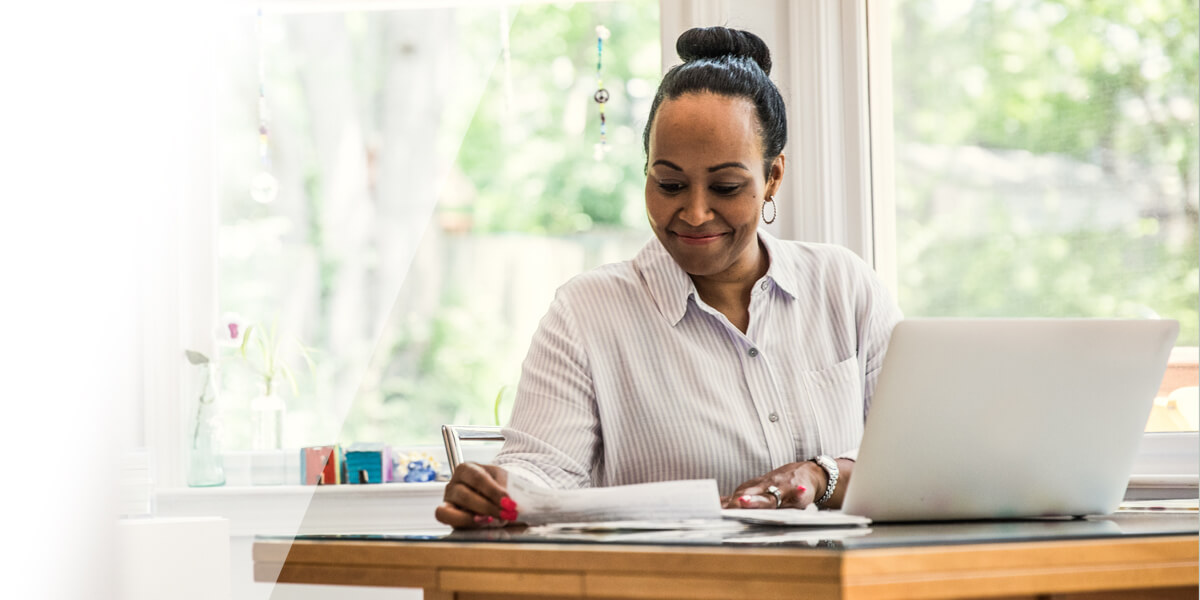If working from home is your new normal, so too are the aches, pains and headaches that come from being hunched over a laptop in a dark corner of the bedroom or a makeshift home office.
Many office-based workers aren’t going to be returning to the office any time soon. Even at level zero a proportion of those will want to continue working from home at least a few days a week.
If you’re one of them and working from home is a long-term reality, it’s time to chuck out the telephone directories you’ve been using to prop up your laptop, telling the kids to stop using all the bandwidth before your next Zoom meeting, save a bit of money on the chiropractor and invest in some decent tech.
You’ll probably have a work-supplied laptop. The big advantage of laptops are they’re portable. You can work anywhere. The major drawback is that they’re an ergonomic disaster. Anyone who’s spent a few hours hunched over a tiny keyboard, squinting at a spreadsheet and doesn’t feel like they’ve been lifting bags of concrete either has rubber shoulders and wrists or a very expensive physio.
Here are 9 tips for implementing ergonomics at home so that you can work from home effectively:
1. Invest in a separate keyboard
As a first step to banish the Hunchback of Excel Spreadsheets, get a decent keyboard. There are plenty on the market, from standard keyboards that plug into a USB port on your laptop, to fancier, more expensive alternatives that connect via Bluetooth and even ergonomically designed versions. Choose one that suits your budget, needs and preferences.
2. Adjust your monitor height
Next, you’ll need to consider how to get your monitor at eye-height so a few hours at your desk doesn’t literally become a pain in the neck. Rather than the pile of telephone directories or old shoe box you’ve been using, there are plenty of adjustable laptop stands you can buy that allow you to lift the screen to a comfortable height.
If you have the space and money, an alternative is to buy a monitor. Again, there are plenty of options and price points, depending on whether you need the definition to do high-end graphic design or just want to knock out a deck of PowerPoint slides.
3. Protect your wrists
Now you’ve solved the shoulder and neck issues, give some thought to your wrist. An ergonomically designed Bluetooth mouse paired with a gel wrist rest should help keep repetitive strain injuries like the dreaded carpal tunnel syndrome at bay. Alternatively, a small bean bag can do the trick.
4. Consider investing in a USB hub
Depending on your set-up, you may now be running short of USB ports to plug in the keyboard, monitor, phone, external hard drive and whatever other equipment you need. If that’s a problem, consider a USB hub that allows you to plug in and charge multiple devices.
5. Take frequent breaks
Decent technology will go some way to making your home office a more comfortable place to work, but don’t overlook the basics. Even the tech set-up is unlikely to compensate for an unsuitable or uncomfortable chair. Ideally, get one where you can adjust the height and back support, so you can configure it to best suit your optimal working position. If a good chair is out of your budget, set a timer on your phone to remind you to have a break and stretch every hour or so.
6. Ensure you have good lighting
While you’re at it, think about lighting. Natural light is best, but there may not be enough where you’ve set yourself up. Also remember that if you’re doing video calls, too much natural light or light coming from behind you can make it difficult for other participants to see you. An adjustable desk lamp could be the solution.
Having sorted the ergonomics, you can now turn your attention to dealing with some of the other frustrations related to working from home.
7. Upgrade your internet package and router
If there are children about and possibly a spouse or partner also working from home, they’ll probably all be gobbling bandwidth. You may need to upgrade your broadband package, particularly if you’re doing a lot of video meetings.
Conferencing apps such as Zoom and Teams typically need fast broadband connections to run effectively and can consume quite a lot of data. Where possible, keep your video off and use voice-only to save data.
You should also check your router. If it hasn’t been replaced in the past six years, think about getting a new one. This should increase the speed and range.
8. Block out noise
If children, noisy neighbours or other distractions are interfering with your productivity or interrupting your video calls, a set of noise-cancelling headphones might be the answer. Most models now have built-in microphones, so can be used for online meetings.
9. Options for signing and printing documents
Another consideration for a comfortable, efficient and effective home-office set-up is a decent multi-function printer. Being able to print, scan and copy at home means clients won’t have to wait until you’re next in the office or can visit a copy shop for a scan of a contract or other documentation.
You should also familiarise yourself with the Fill and Sign options on your PDF readers. Using digital tools for managing and storing documents will save you printing costs, and it’s good for the planet.
Closing thoughts
Many people just adapted to working from home as a necessity, but perhaps didn’t give much thought to how they were setting up workspaces and the potential implications in terms of comfort and their ability to do the job as efficiently and professionally as in the office.
By investing a little in a few bits of technology and some decidedly low-tech solutions, you can make some of the pain and frustrations of working at home go away.